 How is the Zoom Factor dialog supposed to work (detailed steps)?
How is the Zoom Factor dialog supposed to work (detailed steps)?
Mon Sep 04, 2023 11:00 pm
A couple of releases ago the Zoom Factor dialog was introduced .
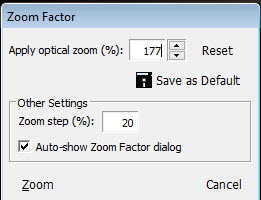
For me.this new feature was unexpected because I hadn't perceived any issues with zooming, but I acknowledge that maybe other people did have issues. It's now several months later, and I'm still puzzled by it.
HELP!

Why was it introduced, and what is it meant to achieve? Is there a scroll factor stored an a mailbox-by-mailbox basis, for example? Exactly what steps are you supposed to follow when using it? Is the "Zoom" button at the bottom left supposed to act as a "Save" button? Why does this dialog appear when scrolling in some mailboxes but not at other times?
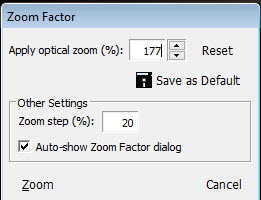
For me.this new feature was unexpected because I hadn't perceived any issues with zooming, but I acknowledge that maybe other people did have issues. It's now several months later, and I'm still puzzled by it.
HELP!

Why was it introduced, and what is it meant to achieve? Is there a scroll factor stored an a mailbox-by-mailbox basis, for example? Exactly what steps are you supposed to follow when using it? Is the "Zoom" button at the bottom left supposed to act as a "Save" button? Why does this dialog appear when scrolling in some mailboxes but not at other times?
 Re: How is the Zoom Factor dialog supposed to work (detailed steps)?
Re: How is the Zoom Factor dialog supposed to work (detailed steps)?
Mon Oct 02, 2023 7:39 pm
It's just there to pause you from zooming in/out below/above certain %. For example - avoid zoom level below 5% and above 500%. You can of course turn it off and just scroll back if you zoom too much in/out.
In addition, some mouse wheels have smooth scrolling (as opposed to "ribs") so when dialogs appears that's your pre-defined max/min level.
Zoom dialog also allows you to specify custom zoom level, for cases where those predefined 7 levels (Tiny > Huge) are not ideal (ex. 123%).
Finally, via that dialog you can specify zoom step, that is - a difference in between predefined levels (Tiny > Very Small, Very Small > Small etc.).
In addition, some mouse wheels have smooth scrolling (as opposed to "ribs") so when dialogs appears that's your pre-defined max/min level.
Zoom dialog also allows you to specify custom zoom level, for cases where those predefined 7 levels (Tiny > Huge) are not ideal (ex. 123%).
Finally, via that dialog you can specify zoom step, that is - a difference in between predefined levels (Tiny > Very Small, Very Small > Small etc.).
Permissions in this forum:
You cannot reply to topics in this forum

